Welcome to TrueComp Training!
TrueComp Training is designed to help you master our software with ease. Whether you're a beginner or an advanced user, our resources will guide you every step of the way.
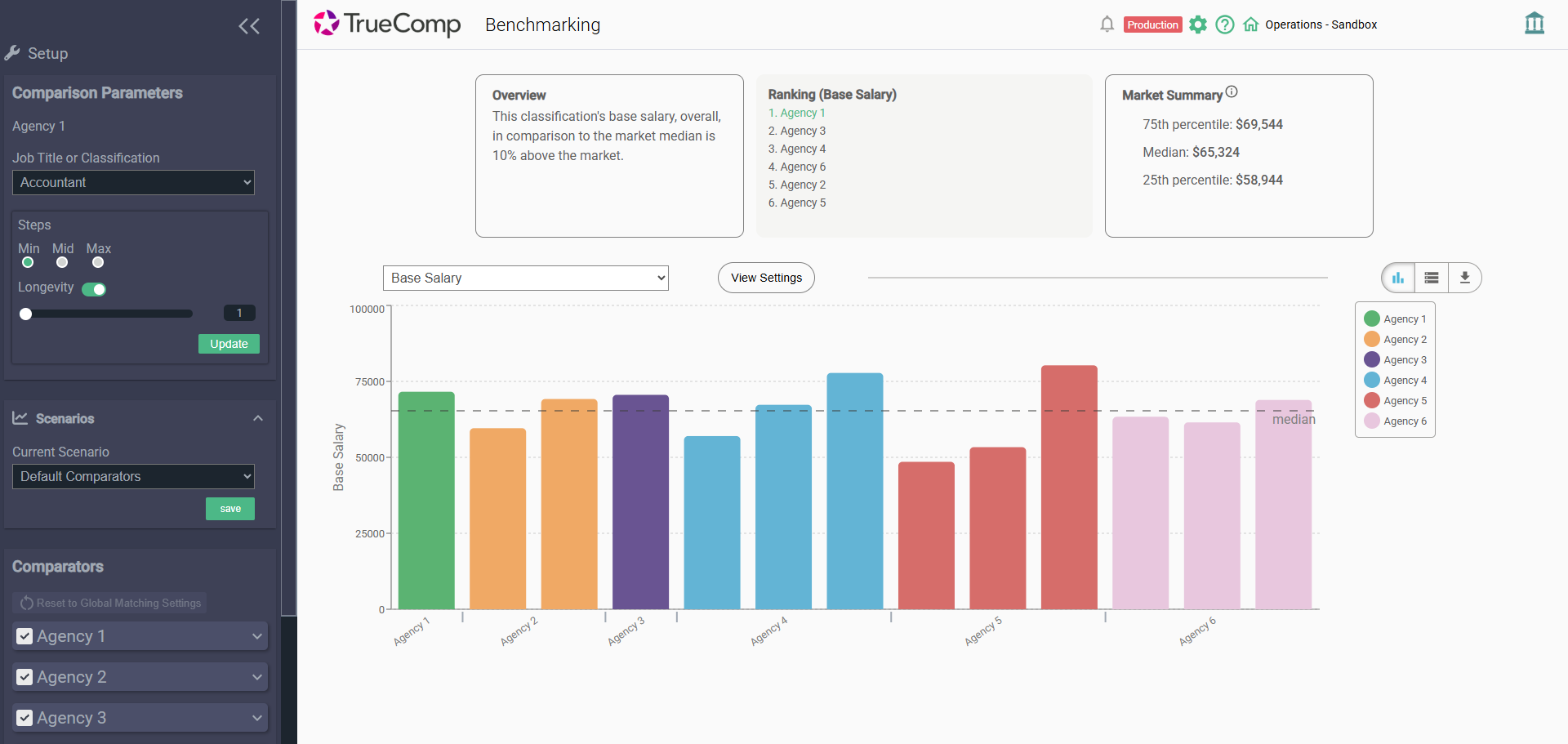
Compensation Benchmarking
TrueComp Benchmarking is the process of comparing the salaries, benefits, and total compensation packages of your employees with those offered by other agencies in your locality. The goal is to help you identify best practices, assess competitiveness, and optimize your compensation strategy to attract and retain top talent.
Click here for training materials.
Labor Costing
Labor Costing gives agencies the ability to modify employee groups, track costs individually, measure total compensation, and confidently validate results for trust-based decision-making.
Click here for training materials.
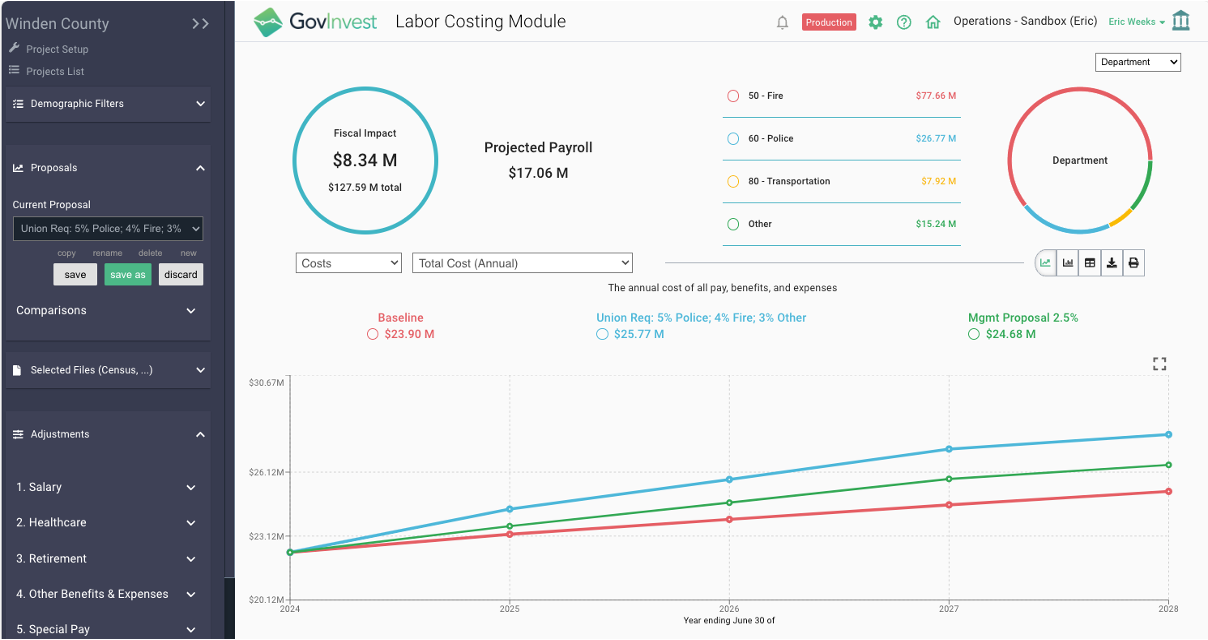
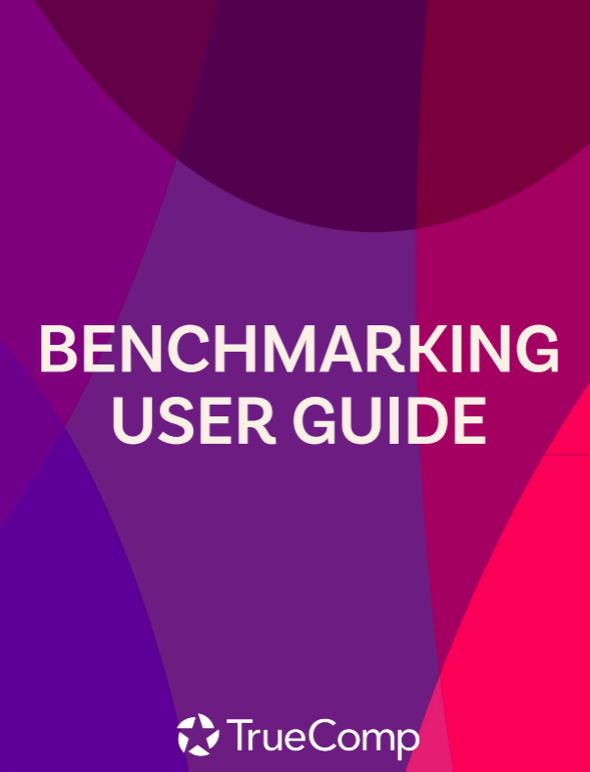
Benchmarking User Guide
TrueComp Benchmarking is the process of comparing the salaries, benefits, and total compensation packages of your employees with those offered by other agencies in your locality. The goal is to help you identify best practices, assess competitiveness, and optimize your compensation strategy to attract and retain top talent.
Download
Labor Costing User Guide
Labor Costing gives agencies the ability to modify employee groups, track costs individually, measure total compensation, and confidently validate results for trust-based decision-making.
DownloadFAQs
Benchmarking
Where is TrueComp getting data for the Benchmarking Module?
We primarily get data directly from the agencies, whether it’s by downloading source documents online or sending records requests.
How often is TrueComp updating Benchmarking data?
We commit to updating a project every 6 months after the go-live date.
What data is being included in the Benchmarking Module?
Base salaries, participatory incentive pays, healthcare, fixed benefits, and PTO. A more detailed report on what costs are included in each can be found here.
How long does it take to deliver a completed Benchmarking Module project?
Typically, between 3.5 to 5 months from the time of the kickoff meeting or after the comparator agency list is provided – whichever occurs last.
How does the Benchmarking Module come up with the list of suggested matches?
Our module performs keyword-matching across job descriptions to compare responsibilities, minimum requirements, job titles, etc. to determine which job classifications are most comparable to the client's selected benchmark.
Labor Costing
What is a Project in the labor costing software? Is there any limit to how many projects I can create?
A Project is a dedicated space to hold all labor costs for your agency with data files such as salary schedules, grade files, employee census, as well as budget allocations. A completed project will contain all cost structures, linked to data files that will generate the baseline labor costs for the number of years set in the Project Setup, starting from the ‘Projection Start Date’ set by the user. There is no limit to the number of projects you can create and use, and we encourage creating a copy for new users who wish to learn more about the software.
What does the Workspace section contain, and how is it different than the project setup?
The ‘Workspace’ section contains all graphs, visualizations, and reports to view your labor costs. Workspace also allows you to group and filter results, create, and compare scenarios and view or download reports. Workspace produces results that are configured in the project setup, connecting all cost structures to data files uploaded there.
How does the software calculate salary and other labor costs?
The labor costing software requires cost structure to be created in the ‘Project Setup’ section, along with importing data files that contain salary schedules, pay grades, budget, and allocation data as well as employee census. The census file contains all data down to the employee level and essentially functions as a ‘who gets what’, feeding salary and benefit data to generate a projection. The census file uses the ‘Employee_ID’ column to identify unique employee records, and every row in the census has to have a unique Employee_ID. Other system defined census columns include ‘Hours’, ‘Schedul_Position’, and ‘Schedule_Step’. The census file can be accessed by navigating to:
Project Setup -> Census Files -> Download Census Template.
How often should I update the labor costing software cost structures and data files?
The labor costing software is a point-in-time snapshot of all active employees and vacancies, and our recommended approach is to align it with your budget year. Changes to personnel status, like employees leaving the agency and new hires are all plausible situations but if the census and other underlying data files are aligned with your budget year, you would only need to update them once a year.
Can the labor costing software produce report(s) that break down costs by Employee?
The labor costing software is configured to be granular, and projections are based on employees and vacancy records on the census file. There are various downloadable reports in the Workspace section that can give an employee-by-employee breakdown of costs, split by years. You can also group these costs up to their respective departments or Bargaining Unions provided these filters are added as demographics.
"The training was very comprehensive and provided alot of information that will be helpful in our compensation."
"The system seems user friendly, which is great! I appreciated how Melanie broke down each step."
"The training was very good and provided a great overview of what we can expect from the product and how it will be helpful."

Melanie Currid
Training & Enablement Manager
melanie.currid@truecomp.com
With over a decade of Training and Enablement experience, I’m passionate about making learning easy and effective. I love creating training programs that help people feel confident using new software and tools. My focus is on breaking down complex concepts, making learning engaging, and ensuring users get the most out of their experience.
Need technical support?
You can email support at support@truecomp.com or simply click the button to put in a support ticket.